
Connect & transfer all your financial and operational data between Sage & Salesforce just in few clicks

Connect & transfer all your financial and operational data between Sage & Salesforce just in few clicks
Setup Your Sage integration process in just “ 15 minutes”
Setup Your Sage & Salesforce integration process in just “ 15 minutes”

Launch 200 OK App & initiate template creation

In the template setup, enter name, type, and provider
In the sample template document, the data for the “Name” and “Closed date” fields will dynamically retrieved from the opportunity record

Click on upload files to upload your template & click onNEXT to trigger an API Callout simultaneously

Go to the Opportunity field and click on the Generate Document button

Choose the template from the custom template field

Click next to merge the selected template with the data and finish the process

Now preview the content by clicking on the attached document

On the last page get your sign field with the merged opportunity name & date

Navigate to Salesforce

Choose an account record, and review the contact information

By clicking on the “Create Sage Customer” the account & contact details will be created (NOTE- In the process a Sage contact ID will be created)

Verify your account by clicking on the newly created customer

Check you can access properly and view the date

Navigate to Salesforce opportunities for the same customer

Check if product is available, if not add a product

Click "Create Sage Invoice" to create an invoice in Sage
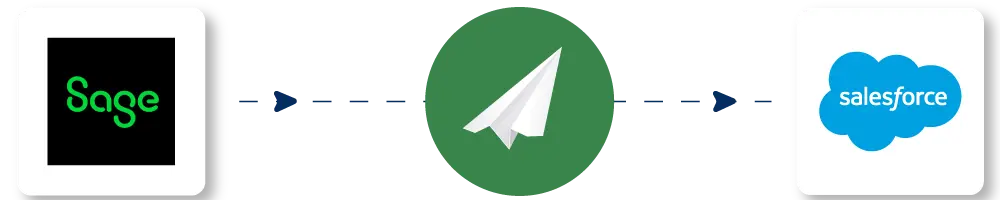
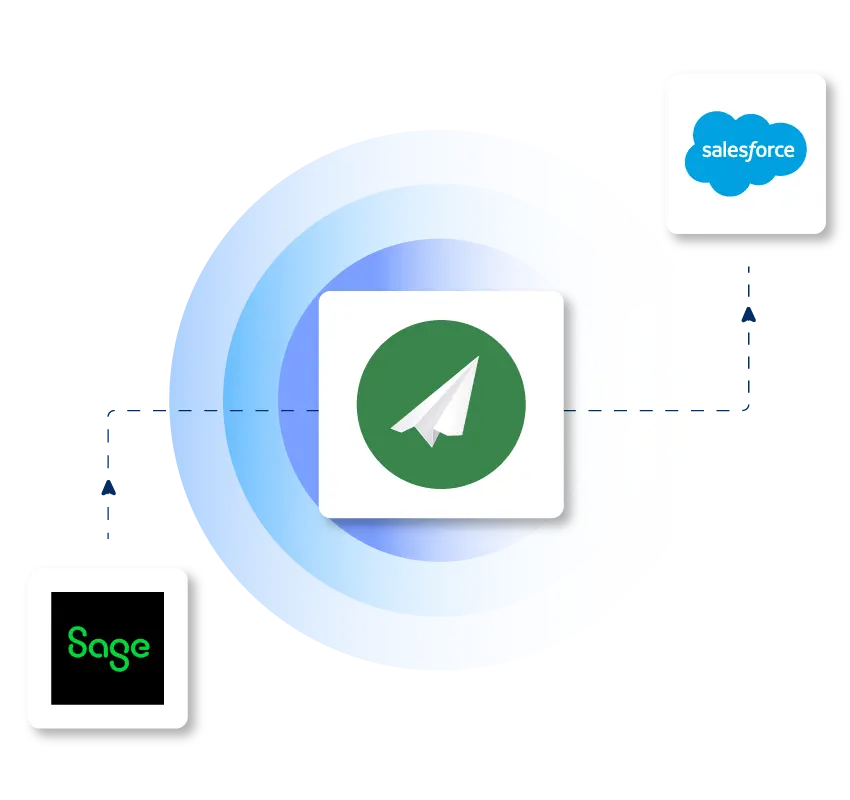
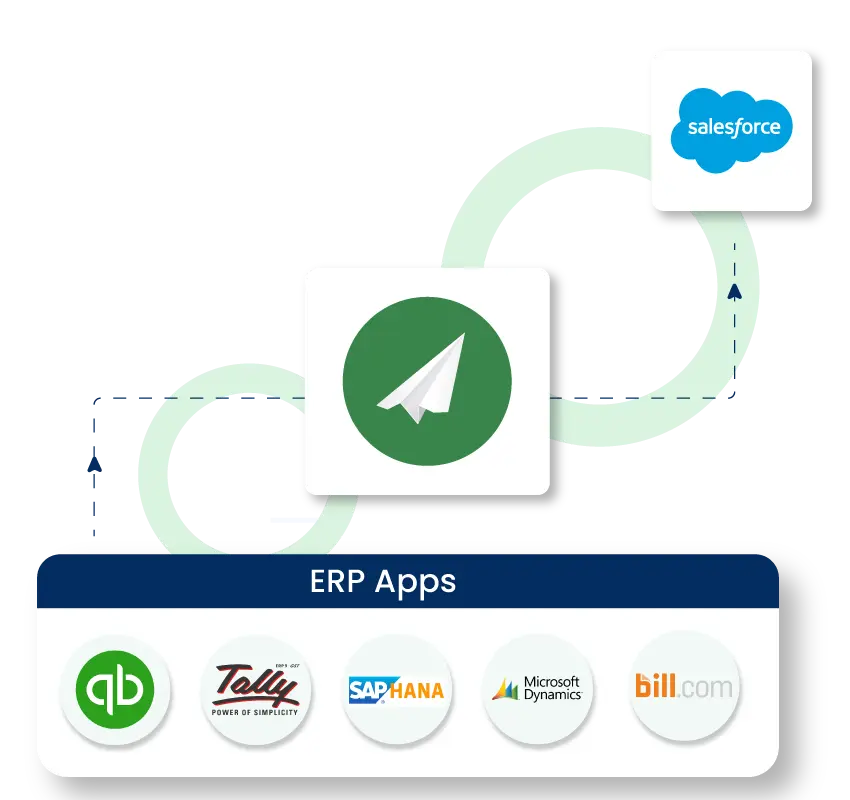
Here are our popular other ERP integration possibilities
Tally ERP 9, Zoho Books, SAP S/HANA Cloud, Oracle Cloud ERP,
Bill.com, Microsoft Dynamics ERP, Intuit QuickBooks
Forge Seamless Connections as 200 OK Links to a Spectrum of Apps and 3rd Party Tools
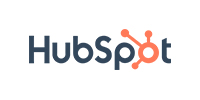
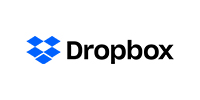
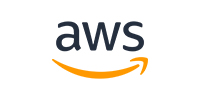



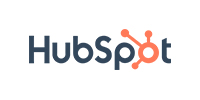
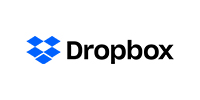
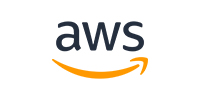



Forge Seamless Connections as 200 OK Links to a Spectrum of Apps and 3rd Party Tools
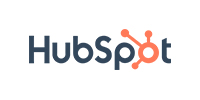
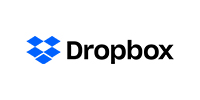
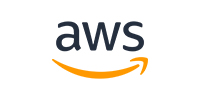




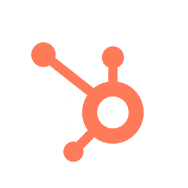
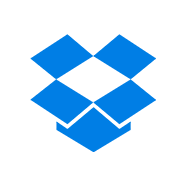
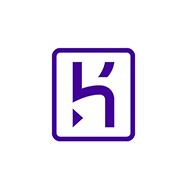

Launch 200 OK App & initiate template creation

In the template setup, enter name, type, and provider
In the sample template document, the data for the "Name" and "Closed date" fields will dynamically retrieved from the opportunity record

Click on upload files to upload your template & click onNEXT to trigger an API Callout simultaneously
Explore our package & discover the efficiency of 200 OK
200 OK is a Salesforce native integration platform specifically designed for developers, architects admins, and smart business people to connect Salesforce with any external cloud-based solutions and APIs without coding.
200 OK thoughtfully designed by Salesforce Architects with ❤️
For more info, please get in touch with us at contact@200ok.ai
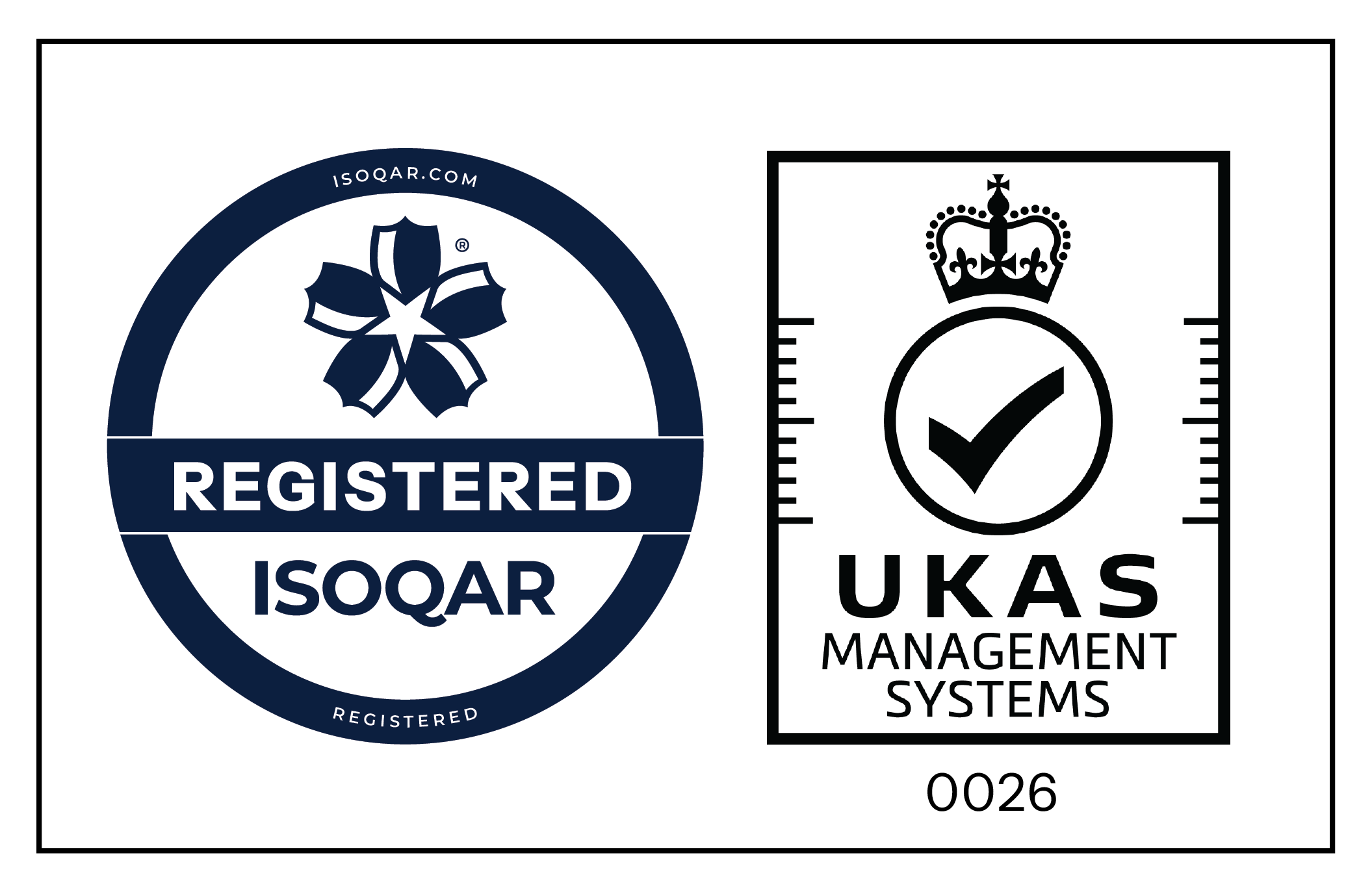
Certificate Number 23853